See it live: demo site publication library
The publication library is a little tool with a lot of power. It keeps all your website documents in one location – just like a library. It supports both links and downloads...
- instead of uploading PDFs to a dozen locations, you load them once - to the library
- instead of linking to each PDF file (bigReport.pdf), you link to the page in the library (docs/big-report/)
I you need to replace bigReport.pdf with bigReport-final-final.pdf, just edit the library record, and drag in a new PDF file. The page url (docs/big-report) doesn't change. All of your links stay fresh, you all but eliminate maintenance/grunt work, and your webserver doesn't fill up with loads of outdated PDFs.
- Look for the publication library and choose "New"

- Give your publication a title and save...
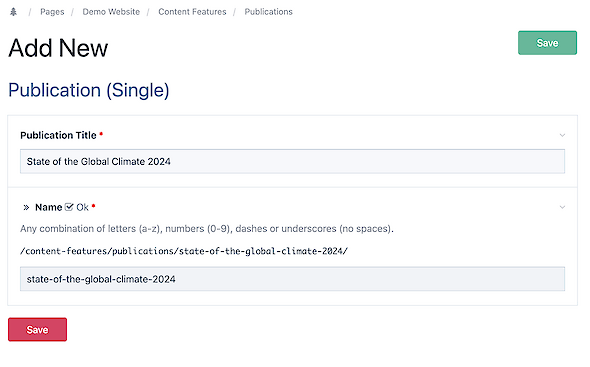
- Next, fill in the details: brief abstract, date published, a priority (optional) and publication type, thumbnail...
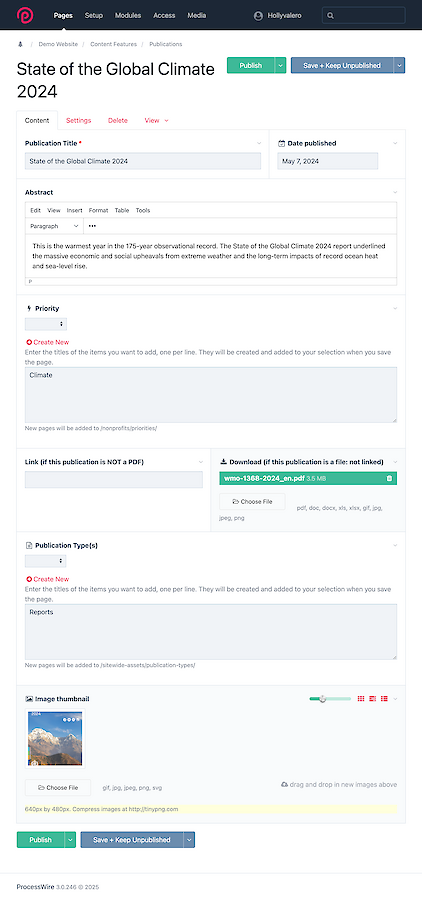
- And finally, either a full external URL to another web resource, OR drag in your PDF (doc, etc.) and drop it.

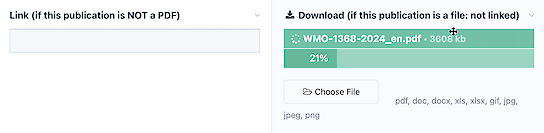
- Publication types are things like video, annual reports, spreadsheets, websites, repositories, PDFs and others. You can create them on the fly, and edit them later, so if you need to change "annual reports" to "company reports" you can edit that one record once – and all documents in the library will update automatically.

- Priorities are things like areas of expertise or focus: thermodynamics, constitutional law, homelessness, veterans, climate change. These can also be created on the fly and edited at anytime just like publication types.

From the public side of your site, publications are sorted alphabetically and include options to visit/download directly as well as email the link, copy to clipboard, or view other documents of the same publication type:
