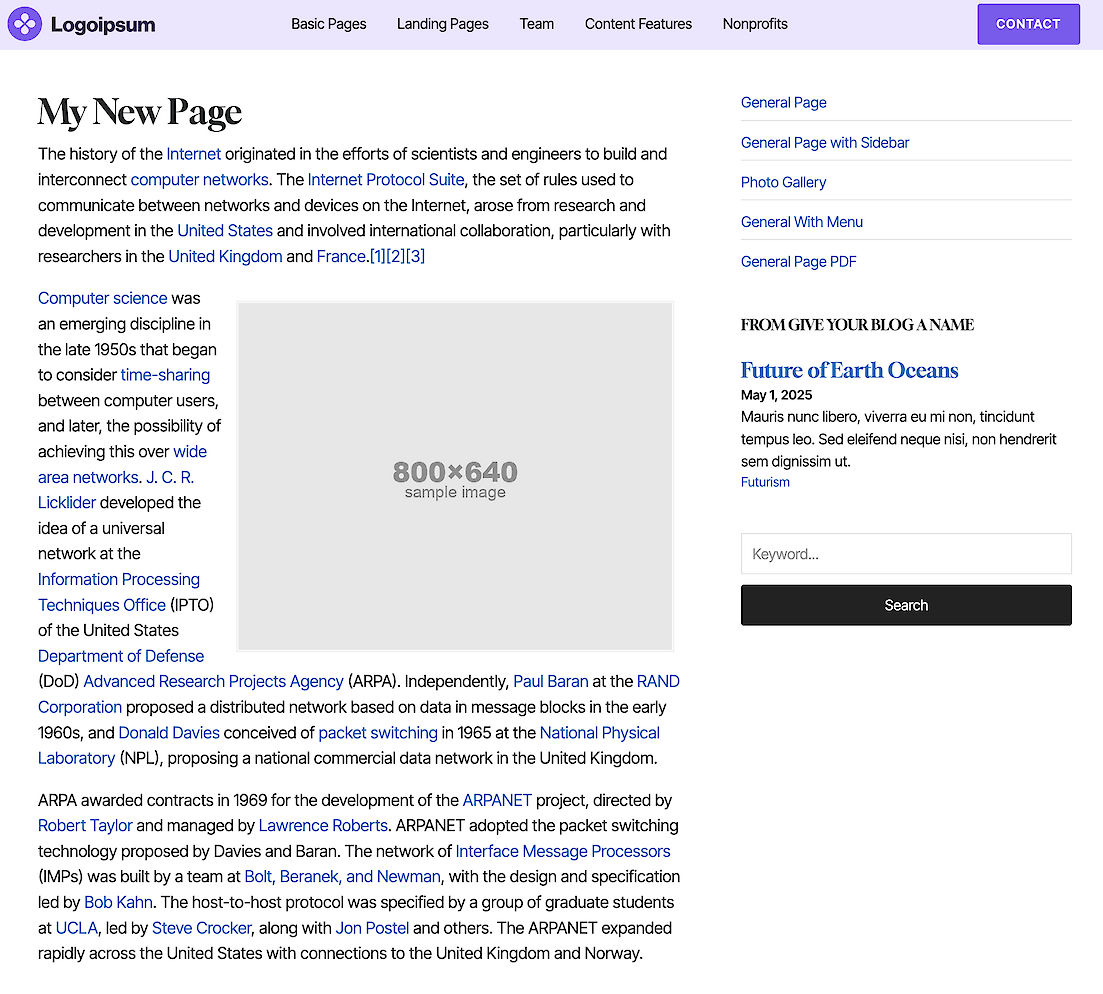Location: any field or text area
Once you create a new page, the first step is to give it a title and click save. The title can be changed at any time. You will also choose a template, for your page from the drop down menu, if one was not automatically chosen. Calendars, blogs, news and media items all have pre-defined templates.
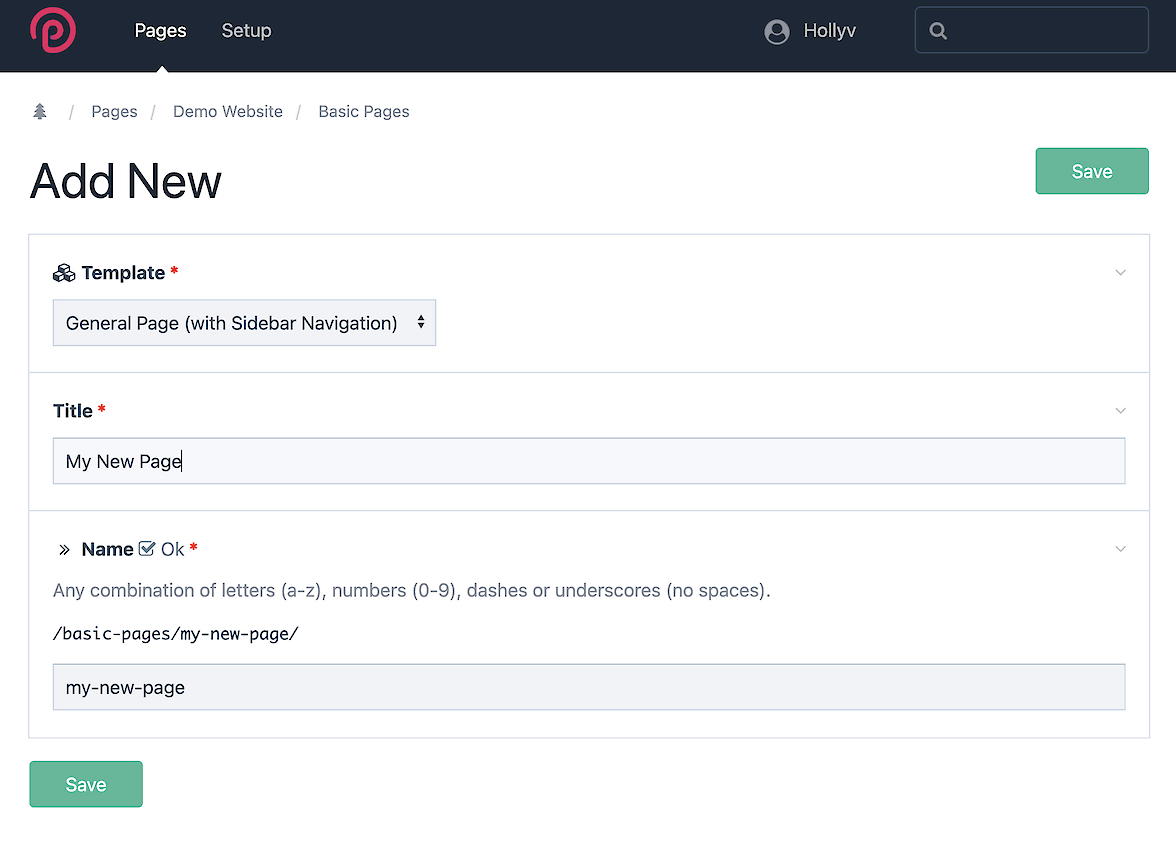
It's common to work on website copy in a word processor, MS Word, Google Docs, etc. While you can just start typing in any text box, you're more likely to copy from one source and paste into the content area in your page. The text editor will automatically reduce some of the formatting from the source document – but it may not get all of it.
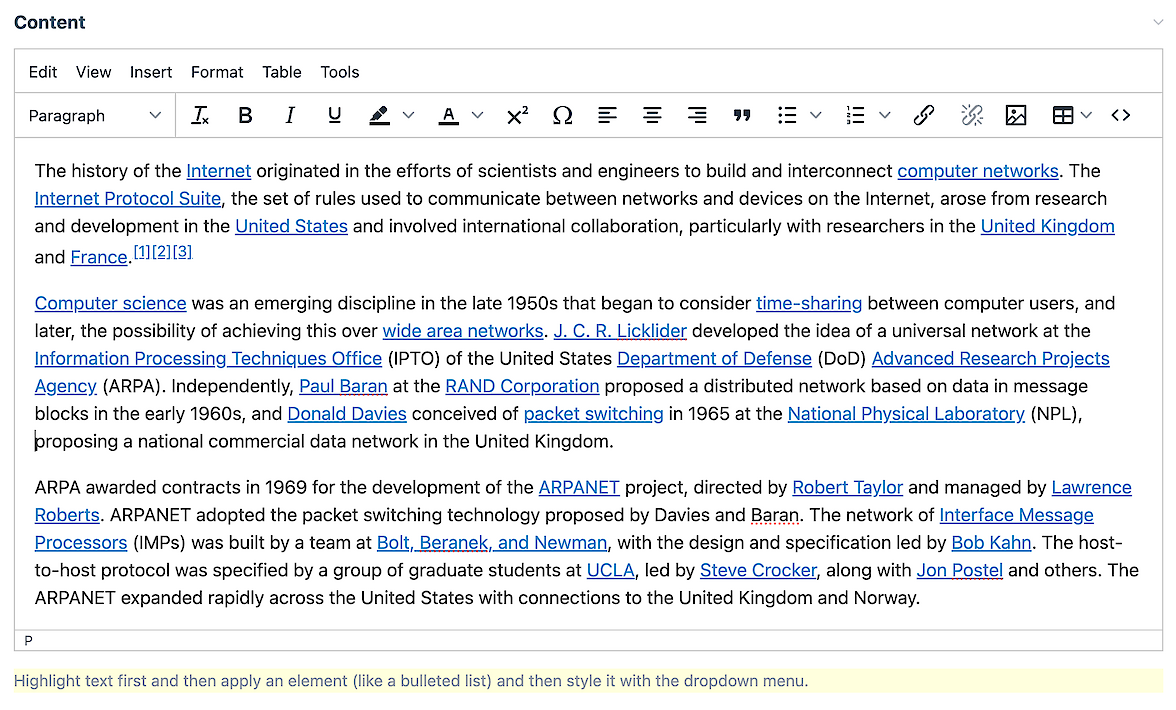
Next step is to select all the content and hit the remove formatting button in the navigation...
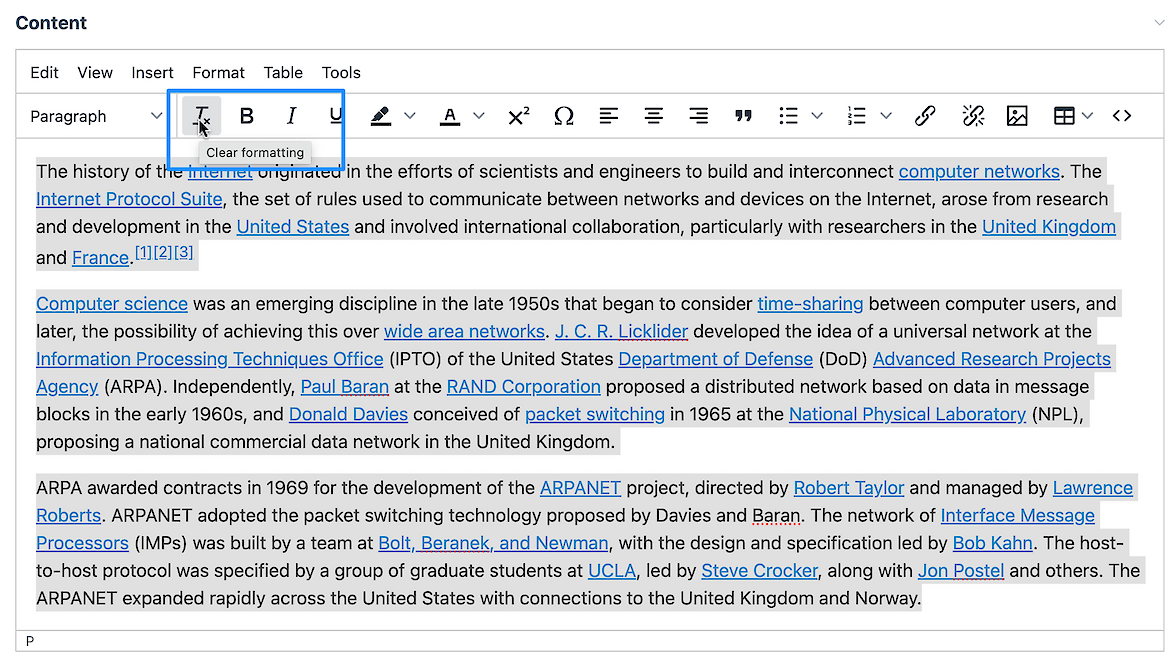
Next, check any links. You want full links to external websites that are not filtered through a Google Docs scanner. To check your links, highlight any link in your copy and click the link icon:
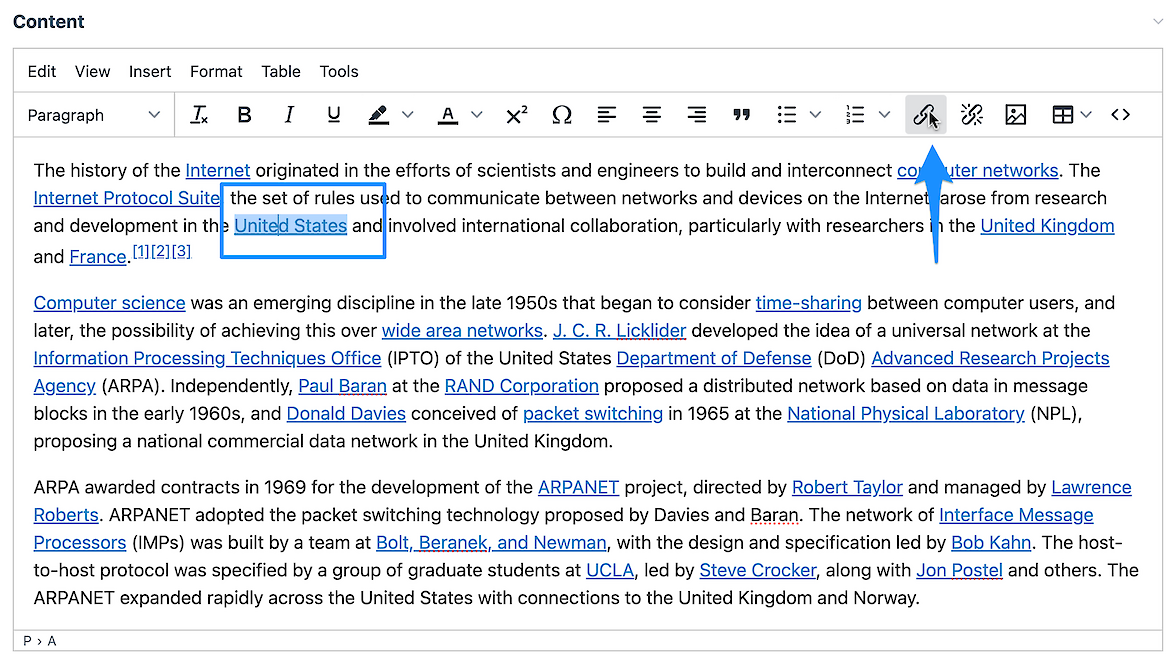
You should see a full URL.
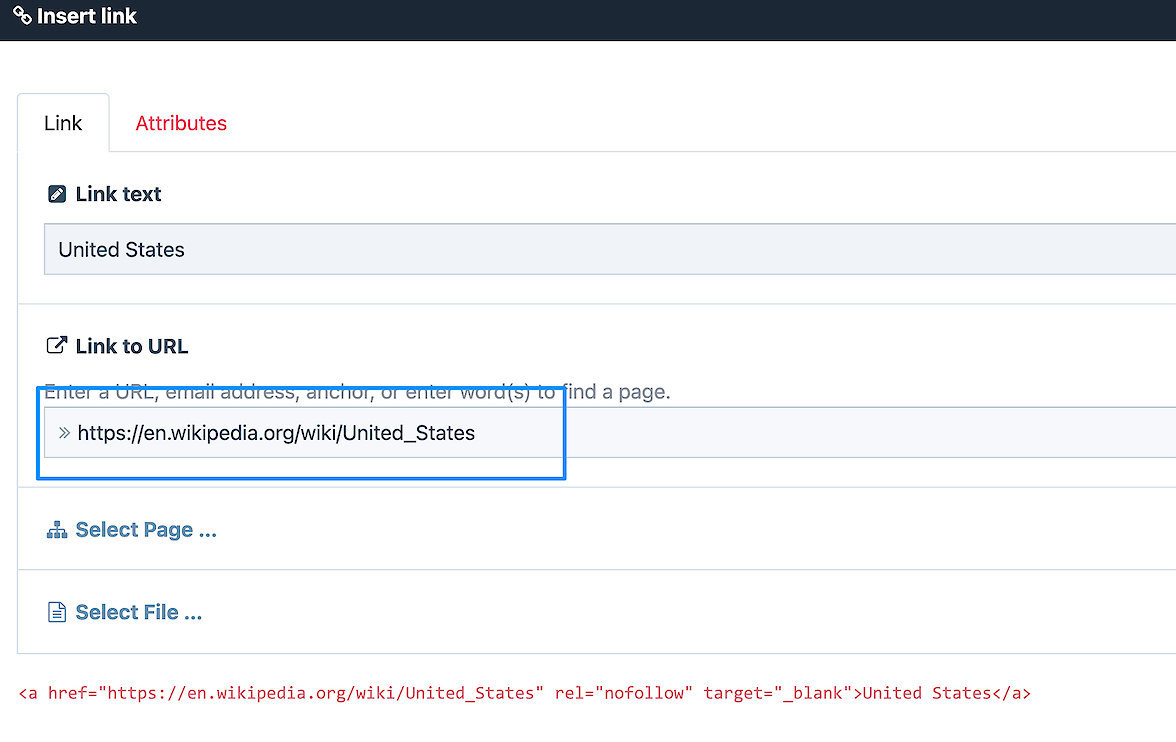
All outbound links will automatically launch a new browser tab. Checking the Attributes tab in the editor will reveal a variety of options including button makers.
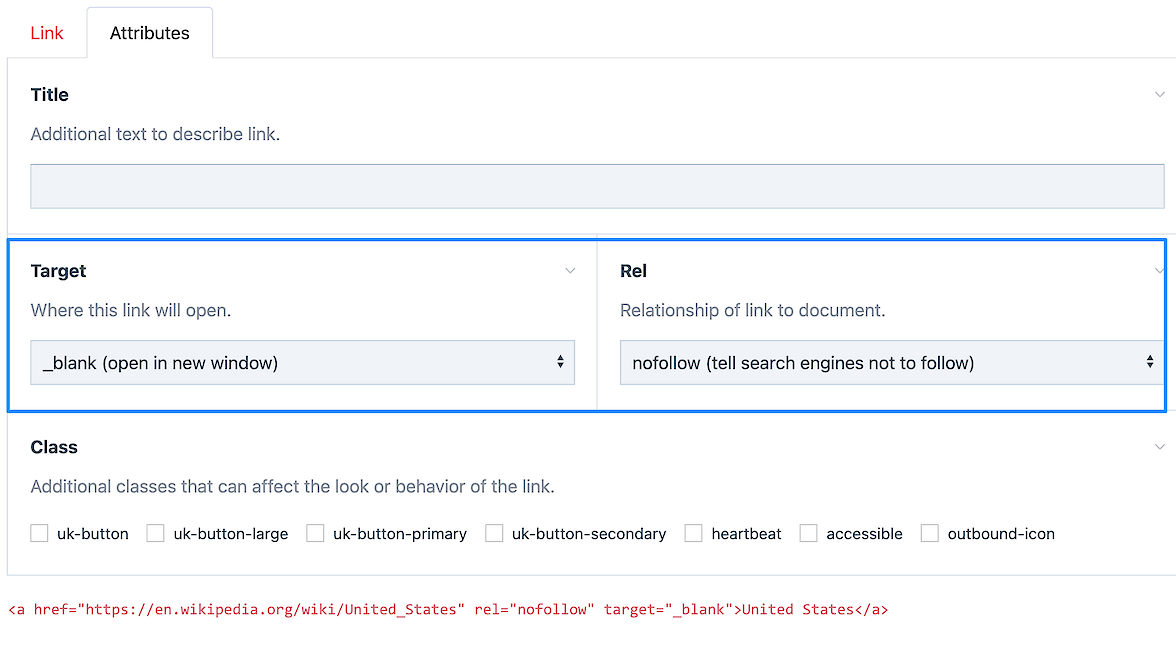
Periodically save or publish your page. Processwire will log you out for security reasons after a certain amount of time, so before taking a break? Save.
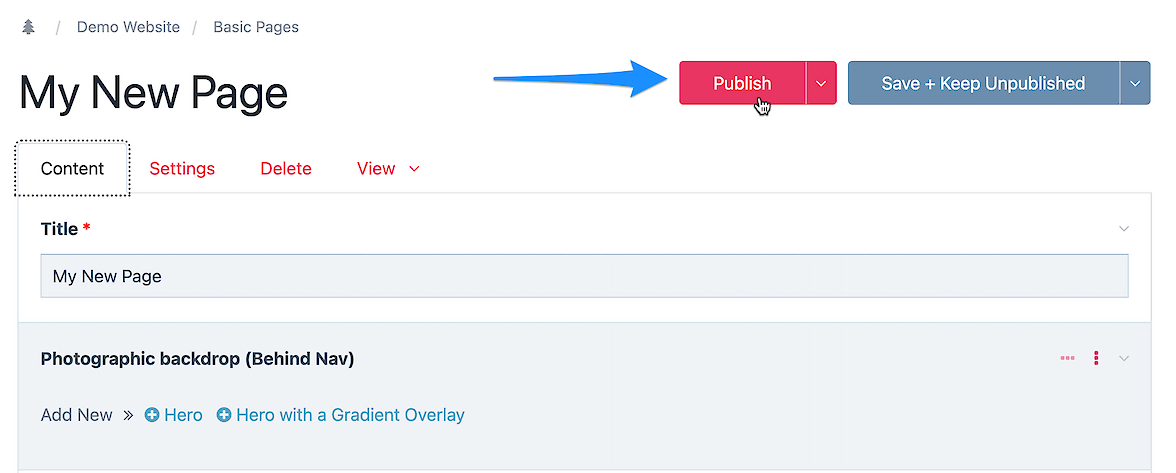
The view option will allow you to see your working page in a variety of views - like a new window.