Location: mouse over the home page, or a subpage to nest pages beneath a "parent"
All pages of your website are children of the home page, which is the "parent" page. Most website "top level navigation" covers categories of content that will have subpages. An "About Us" section may include: who we are, staff, history, location, hours, direction and contact information.
For this help site, "Getting Started" is a top level category, and includes all the Processwire basics as subpages.
To create a new top level page, mouseover the home page in the document tree – and from the flyout menu choose "New." To create a subpage for another page, mouseover that page title, and choose from the flyout menu: New.

You'll give your page a title, and choose a template from the dropdown menu.
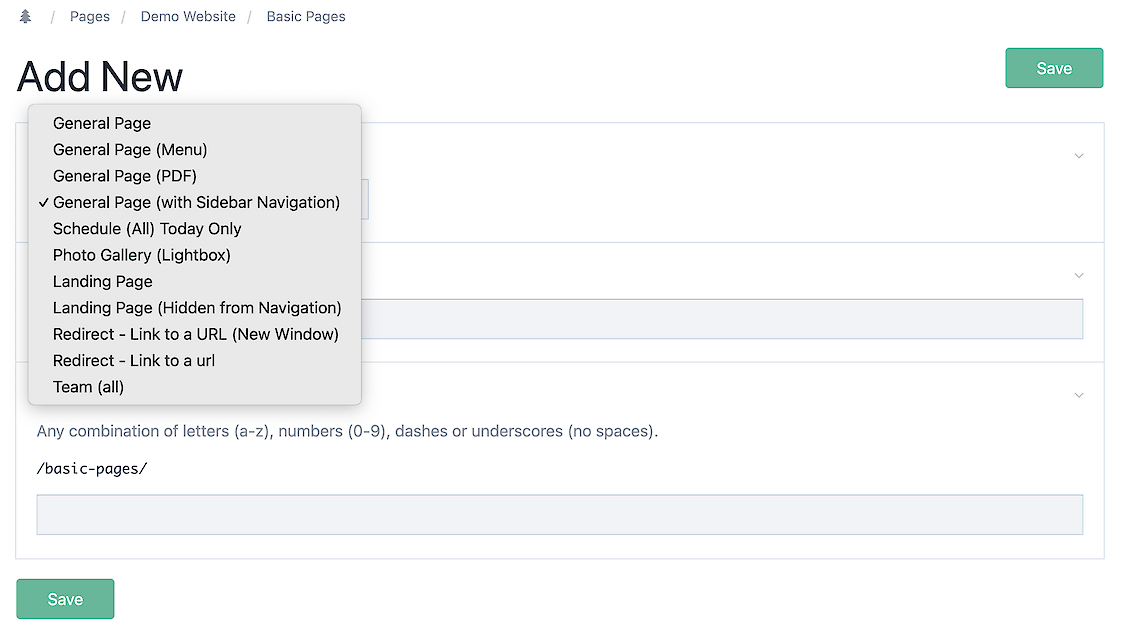
If you don't see the drop down menu, it means that for the section you're in (blog, calendar, news) the template has been pre-selected.
There are a few basic template types: basic pages -- with a few customizations, landing pages (visible and hidden,) redirect pages (for adding URLs to your navigation,) and a few special display options like photo gallery.
In general, switching templates works between "like" pages – general page can be easily switched to general page with a sidebar. Landing pages can be easily switched to hide or show them. Landing pages should not be swapped to general pages.